Nod has many different ways you can style your text.
Your company may favour a colour or font in its document creation, or may have uniform margins. You can accommodate these in Nod easily.
Navigate to your style tab from the template editor. It will be in the left-hand column beside the 'Form'. Click 'Style' to bring up a list of different text formatting options that will aid in the automation of your document.
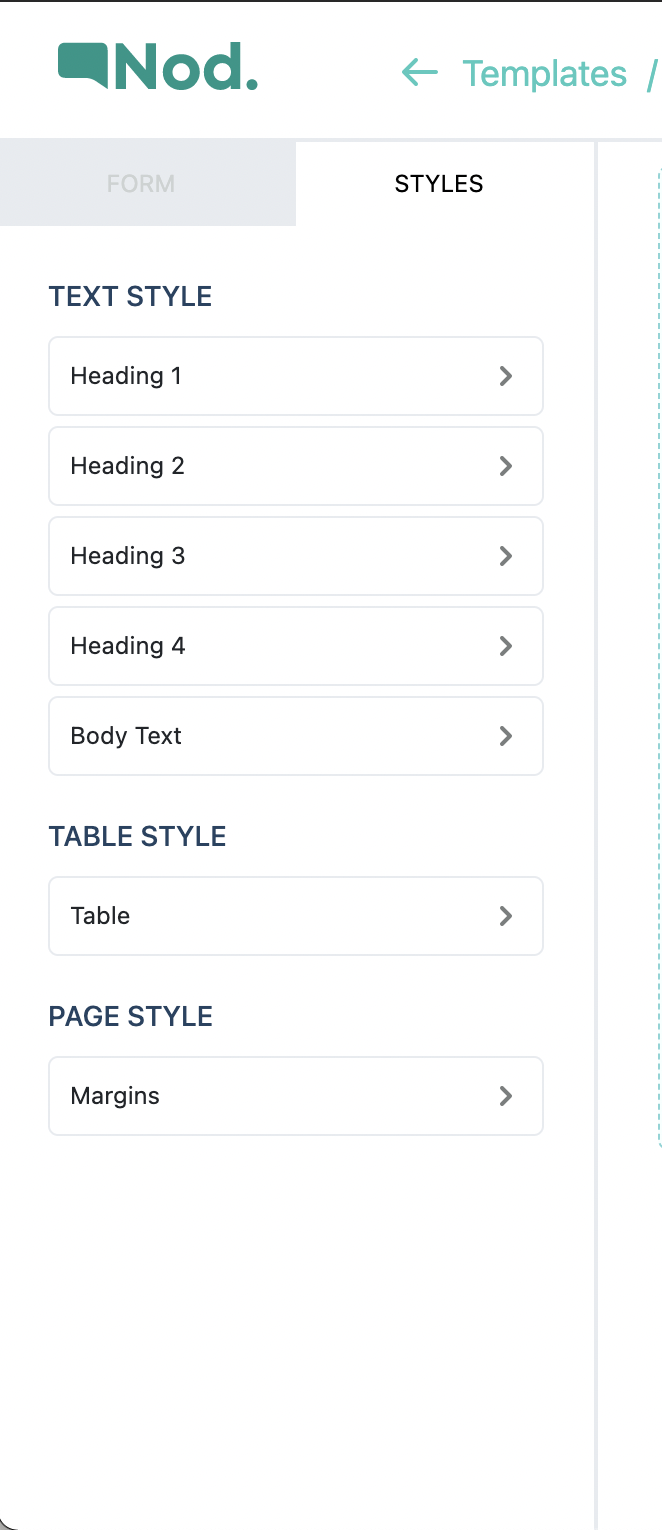
Your template editor is equipped with a styling feature that will allow you to program your business' branding and style to reflect in your Nod document.
You can have up to five different text styles, all with different fonts, colours, and sizes. You can even program your template to automatically favour a heading style on a new page, to keep your content assets and content neat.
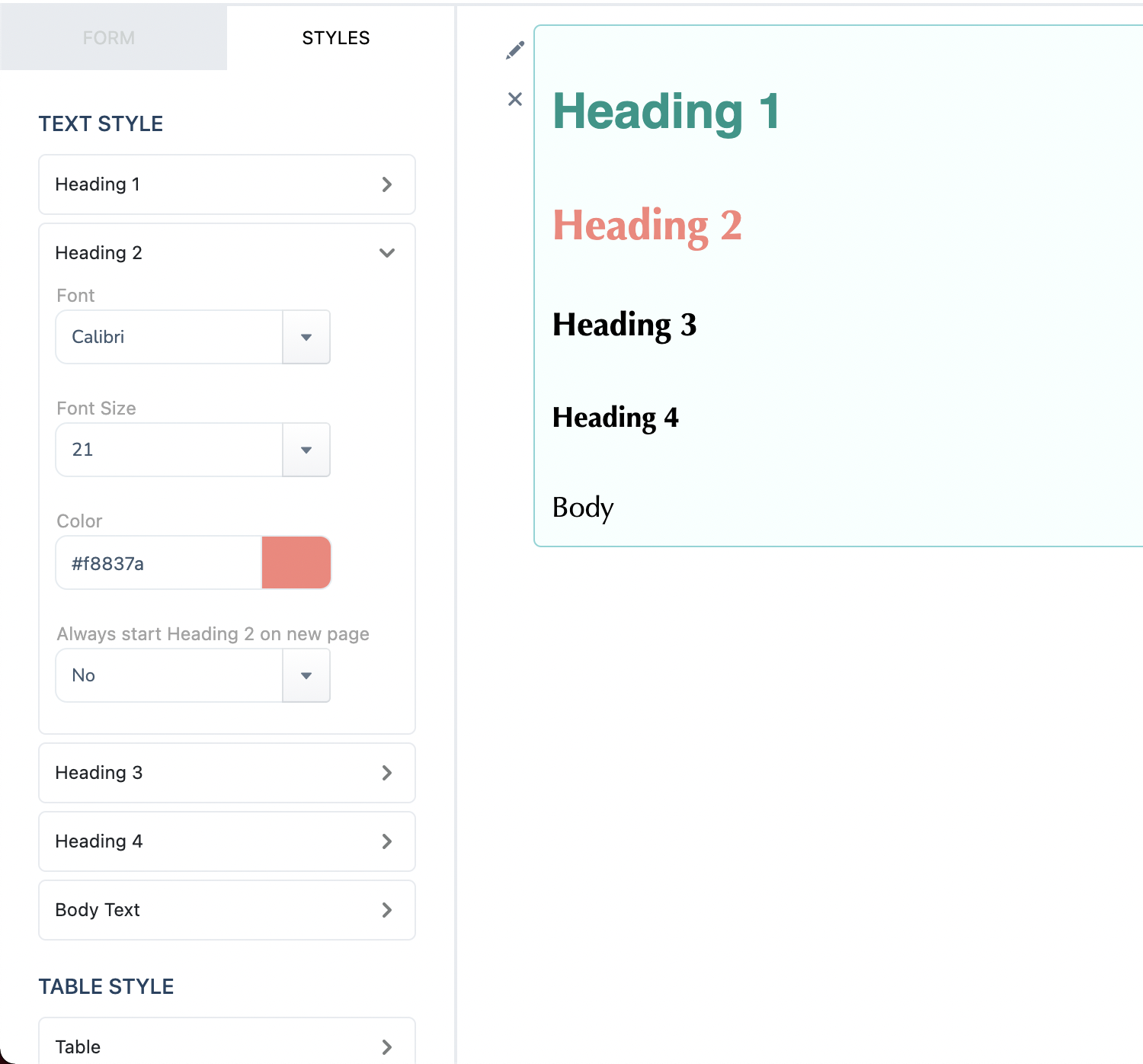
Within the text styler, you can change the font, the colour of the text, and the size of each Heading style.
You can also choose to begin a heading on a new page. Selecting 'yes' in the drop-down for Heading 1, for example, will automatically add a page break before each Heading 1 throughout the document, ensuring new topics will start on a new page.
These are the fonts Nod currently accommodates:
- Calibri
- Raleway
- Ariel
- Montserrat
- Segoe UI
- Avenir
- Gilroy
- Gotham Black
- Helvetica Neue
- Franklin Gothic Book
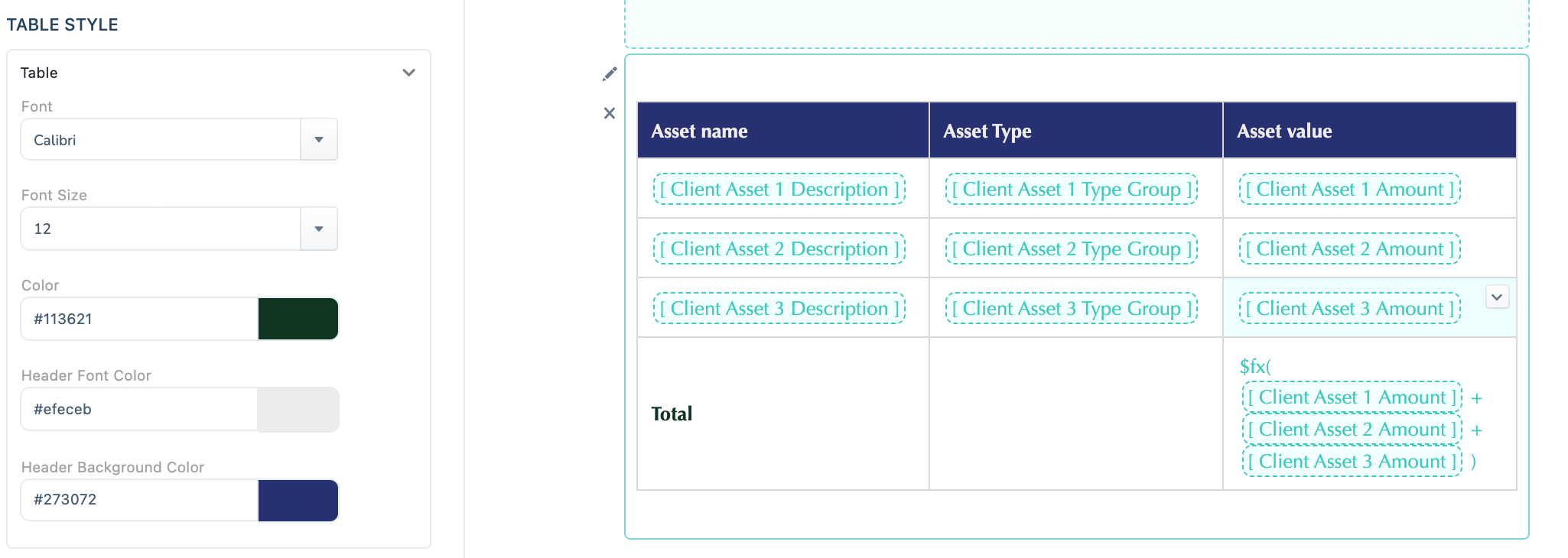
You can also design how tables will appear in the document. This will make your tables more readable for both you and your client.
Note if your company has specific colour Hex codes, you can use those when formatting. Changing the colour in the table style toolbar will alter the text of the content inside the table.
Try some different table formatting combinations to find one that suits the feel of your brand!
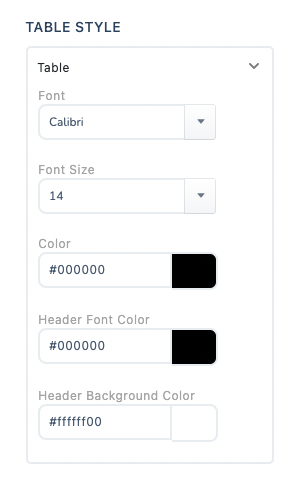
Lastly, you can alter the margins of your page using the Styling toolbar. This way, you can personalise the document to margins suitable to your company's needs to ensure uniformity and tidiness.


.png)

